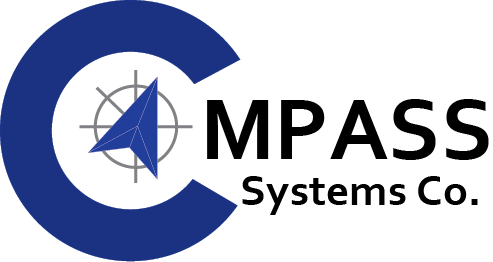Epson
Epson, a titan in the world of printing technology, has been a trailblazer in delivering cutting-edge solutions for decades. From consumer-grade printers to industrial behemoths, Epson has consistently raised the bar, setting new standards for print quality and reliability.
The Evolution of Epson Printers
Epson’s journey traces back to its foundation in 1942, and over the years, it has evolved into a global powerhouse. The brand is synonymous with innovation, consistently introducing revolutionary technologies that redefine the printing landscape.
Epson Print Head Maintenance Guide
In the realm of printing technology, maintaining your Epson print head is crucial for optimal performance. This comprehensive guide will walk you through essential steps, from finding your printer’s IP address to unclogging a printhead.
Finding Your Printer’s IP Address
To resolve technical issues and secure a private connection, knowing your printer’s IP address is essential. Here are different ways to find it:
- Print a Network Configuration Page:
- Open your printer’s Control Panel.
- Go to Settings and click on Wireless Settings.
- Print the Network Configuration page for the IP address.
- On Windows:
- Open your computer’s Control Panel.
- Go to Hardware and Sound, then Devices and Printers.
- Right-click on Printer and select Properties.
- Find your IP address in the Web Services or Ports tab.
When to Clean the Printhead?
A printhead can become dirty after sitting idle for a period. It’s recommended to perform a few print jobs each month in order to maintain print quality and prevent ink from drying in the cartridges. Signs that your printhead may need cleaning include:
- PC or LCD screen indicating full ink cartridges but no ink on paper.
- Blurry documents and faded images.
If you’re dealing with Epson printhead problems, performing regular maintenance becomes crucial.
Why Printer Maintenance is Necessary?
Just like you wouldn’t drive your car for an extended period without an oil change, running your printer without regular maintenance can lead to performance issues. Cleaning the printhead is one of the easiest tasks you can perform at home or office to ensure smooth operation.
AUTOMATED MAINTENANCE MODE IS OFTEN ENOUGH
Today’s Epson printers are equipped with innovative software that can sense the first signs of trouble and automatically put the printer into maintenance mode. This usually includes tasks such as print head cleaning and alignment. However, if you haven’t printed in some time, additional steps may be necessary to clean ink heads on an Epson printer.
STREAKY PRINTS CALL FOR ADDITIONAL STEPS
You may be notified by your printing software or the display on the printer itself that maintenance is needed. Another way to tell that your print heads are dirty is if your print jobs come out partially printed or streaky. If your printer display says that you’re low on ink but you have a full cartridge, this may also be a sign of a dirty printhead.
Regular maintenance and timely unclogging can significantly extend the lifespan of your Epson print head, ensuring consistent and high-quality prints.
Showing all 12 results
-


Epson DX7 Unlocked Eco Solvent Printer F189000
-


Epson i3200 U1 Series UV Curable Print Head
-


Epson DX7 Series EPSON L1440
-


Epson i3200 E1 Series Eco Solvent Print Head
-


Epson i3200 A1 Series – Water Based
-


Epson DX4 Series Eco Solvent Print Head
-


Epson DX5 Series Water-Based Print Head
-


Epson DX5 Series Eco Solvent Printhead
-


Epson DX7 Series Water-Based Printhead
-


Epson DX7 Series F189000 2nd LOCKED Printhead
-


Epson DX7 Series Epson Golden L1440
-


Epson DX7 Series EPSON F196000